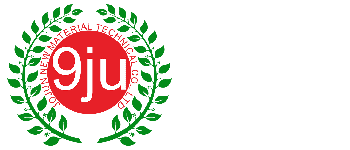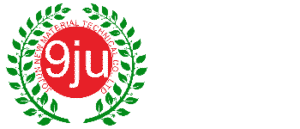A CPU heatsink absorbs heat from the processor and dissipates it using a combination of metal fins and a fan (or liquid cooling sometimes).
Without proper cooling, a CPU can overheat, leading to slower performance, system crashes, or even permanent damage over time. For this purpose, choosing the right CPU heatsink is necessary for gaming, overclocking, or achieving a quiet computing experience.
This guide breaks down the best CPU cooler in 2024, helping you find the perfect cooling solution based on performance, noise levels, and budget. No matter if you’re just starting or you’ve been building PCs for a while, this blog will break everything down in detail.
Why a Good CPU Heatsink Matters?
Choosing the right CPU cooling system is one of the most important decisions when building or upgrading a PC.
But why?
Essential Role of Cooling
CPUs generate a significant amount of heat while running, and without a proper cooling system, they can become dangerously hot. This heat buildup can cause the CPU to throttle, meaning it reduces its performance to prevent overheating. In some extreme cases, it can cause the CPU to shut down to avoid permanent damage.
A high-quality CPU heatsink is designed to transfer heat away from the processor and keep temperatures at optimal levels. A well-cooled CPU ensures stable performance across various workloads.
Additionally, excessive heat can damage your CPU and other components, leading to system instability and hardware failures. A good cooling system prevents these issues and ensures long-term stability.
Another key benefit of proper cooling is power efficiency. A cooler CPU uses less power while maintaining performance, unlike overheated processors that consume more power and increase electricity costs.
Overclocking and Gaming Needs
For gamers and overclockers, cooling is even more critical. Overclocking pushes the CPU beyond its factory-set speed limits, generating additional heat. Without a powerful cooling solution, this extra heat can cause instability, random crashes, and reduced lifespan of the processor.
Cooling needs vary based on PC usage. Gaming and overclocking require advanced cooling like large heatsinks and high-performance fans, or even liquid cooling for extreme overclocking.
A high-performance heatsink prevents CPU thermal throttling, ensuring smoother gameplay and faster computing. Poor cooling can lead to performance issues and even permanent CPU damage, especially during demanding tasks like competitive gaming and streaming.
Top Picks for Best CPU Heatsinks in 2025
Here are our top-rated CPU heatsinks based on cooling efficiency, noise level, ease of installation, and value for money.
| Cooler | Cooling Power (TDP) | Noise Level | Compatibility | Price Range | Best For |
|---|---|---|---|---|---|
| Noctua NH-D15 | 220W | 19.2 – 24.6 dB(A) | Intel (LGA1851, LGA1700, LGA1200, etc.), AMD (AM5, AM4) | $100 - $130 | Performance & Quiet Operation |
| Cooler Master Hyper 212 BE | 150W | 26 dB(A) | Intel (LGA1700), AMD (AM4/AM5) | $28 - $35 | Budget Builds |
| be quiet! Dark Rock Pro 4 | 250W | 24.3 dB(A) | Intel (LGA1700), AMD (AM4/AM5) | $89 - $110 | Silent PC Builds |
| Corsair iCUE H150i Elite | 300W+ | 10 – 36 dB(A) | Intel (1700, 1200, 1150, etc.), AMD (AM5, AM4, sTRX4) | $170 - $190 | Liquid Cooling & Overclocking |
| Scythe Mugen 5 Rev.B | 180W | 24 dB(A) | Intel (LGA 2066/2011/1200, etc.), AMD (AM4, AM3+, etc.) | $50 - $70 | Mid-Range Setups |
1. Noctua NH-D15 – Top Pick For Performance And Quiet Operation

- Cooling Power (TDP): 220W
- Noise Level: Ultra-quiet at 19.2 – 24.6 dB(A)
- Compatibility: Intel LGA1851, LGA1700, LGA1200, LGA1156, LGA1155, LGA1151, LGA1150 and AMD AM5, AM4
- Price Range: $100-$130
Pros:
- The NH-D15 delivers top-tier cooling efficiency, making it ideal for high-performance CPUs and overclocking.
- With noise levels between 19.2 – 24.6 dB(A), it remains whisper-quiet even under load, making it the perfect silent CPU heatsink.
- Made from premium materials with dual heatsinks and six heat pipes, ensuring long-term reliability.
- Supports a wide range of Intel and AMD sockets, including the latest LGA1851 and AM5.
- Includes two high-quality NF-A15 fans, which enhance cooling efficiency while maintaining quiet performance.
Cons:
- At 165mm in height, it may not fit in small or mid-sized cases, limiting compatibility with compact builds.
- Priced between $100-$130, it’s more expensive than budget air coolers, though it justifies the cost with high-end performance.
| Verdict: If you’re looking for the best balance of performance, longevity, and quiet computing, the NH-D15 is well worth the investment. |
2. Cooler Master Hyper 212 Black Edition – Best Budget Heatsink

- Cooling Power (TDP): 150W
- Noise Level: 26 dB(A)
- Compatibility: Intel LGA1700, AMD AM4/AM5
- Price Range: $28-$35
Pros
- One of the best budget-friendly air coolers, offering great value for its cooling performance in the $28-$35 range.
- The all-black anodized aluminum finish gives it a premium look while maintaining a compact form factor, ensuring better compatibility with most PC cases.
- Supports a variety of Intel and AMD sockets, including LGA1700 and AM4/AM5, making it a flexible choice for different builds.
- Features four heat pipes with direct contact technology, allowing for efficient heat transfer and faster cooling.
Cons
- While it operates at 26 dB(A) under normal conditions, noise levels can rise during high CPU usage, making it louder than premium coolers.
- With a 150W TDP, it may struggle to handle extreme overclocking or high-performance CPUs like the Intel Core i9 or Ryzen 9.
| Verdict:The Cooler Master Hyper 212 Black Edition is an excellent budget-friendly option for gamers and general users who need decent cooling without spending too much. It’s reliable for mid-range gaming and daily tasks, but not as powerful as high-end air coolers. |
3. be quiet! Dark Rock Pro 4 – Best for Silent Builds

- Cooling Power (TDP): 250W
- Noise Level: Virtually silent (24.3 dB(A))
- Compatibility: Intel LGA1700, AMD AM4/AM5
- Price Range: $89-$110
Pros
- One of the quietest air coolers available, with an ultra-low noise level of 24.3 dB(A), making it ideal for silent PC builds. Even under load, the noise remains minimal.
- With a TDP of 250W, it efficiently handles high-performance CPUs and overclocking, making it a great choice for gaming and workstation builds.
- Equipped with two Silent Wings PWM fans, which optimize airflow while maintaining near-silent operation.
- Features seven copper heat pipes and a sleek black coating with ceramic particles, ensuring both efficient heat dissipation and a premium look.
- Supports Intel LGA1700 and AMD AM4/AM5 sockets, making it suitable for a wide range of CPUs.
Cons
- Due to its large size and dual-tower design, installation can be tricky, requiring careful mounting and adjustments to avoid clearance issues.
- The massive heatsink can interfere with RAM slots or smaller PC cases, so users need to check compatibility before purchasing.
| Verdict:The be quiet! Dark Rock Pro 4 is an excellent choice for quiet workstations and gaming PCs, offering top-tier cooling performance without noise. |
4. Corsair iCUE H150i Elite – Best Liquid Cooling Option

- Cooling Power (TDP): 300W+
- Noise Level: 10 – 36 dB(A)
- Compatibility: Intel 1700, 1200, 1150, 1151, 1155, 1156, 1366, 2011, 2066 | AMD AM5, AM4, sTRX4, sTR4
- Price Range: $170 -$190
Pros:
- Its 360mm radiator provides superior heat dissipation compared to smaller AIO coolers.
- The iCUE-controlled RGB lighting on the pump head and fans allows for full customization, enabling users to match their setup’s aesthetics.
- Users can fine-tune their cooling profiles, adjust RGB settings, and even enable zero RPM mode for silent operation under low loads.
- The magnetic levitation fans are designed for quiet performance, operating as low as 10 dB(A) under minimal load while remaining efficient even at higher speeds.
Cons:
- The Corsair iCUE H150i Elite is significantly more costly than high-end air coolers and smaller AIO options.
- A 360mm radiator demands a case with sufficient space for proper mounting. Smaller cases may not accommodate this size, limiting compatibility to mid-tower and full-tower builds.
- While generally quiet, AIO pumps can develop noise issues over prolonged use, especially if air bubbles get trapped in the system.
| Verdict:The Corsair iCUE H150i Elite is one of the best AIO liquid cooling solutions for high-performance CPUs, particularly for overclockers and gamers who need extreme cooling efficiency. |
5. Scythe Mugen 5 Rev.B – Best Air Cooler for Mid-Range Setups

- Cooling Power (TDP): 180W
- Noise Level: 24 dB(A)
- Compatibility: Intel: LGA 2066/2011(V3) / 1200/115XAMD AM4/AM3(+) / AM2(+) / FM2(+) / FM1
- Price Range: $50-$70
Pros:
- Unlike larger dual-tower air coolers, the Scythe Mugen 5 Rev.B has a single-tower design that provides excellent clearance for RAM and other components.
- The cooler operates at a maximum noise level of 24 dB(A), ensuring a near-silent experience even under load, making it a great choice for quiet PC builds.
- The cooler is compatible with a wide range of Intel and AMD sockets, making it a versatile choice for different CPU platforms.
Cons:
- While it offers solid cooling performance, it may struggle with high-end CPUs running at sustained overclocks.
- While compact compared to some larger coolers, it may still pose clearance issues in smaller cases, especially in compact ITX builds.
| Verdict:The Scythe Mugen 5 Rev.B is an excellent choice for users looking for a quiet, efficient, and budget-friendly air cooler. It delivers solid thermal performance for mid-range gaming and productivity setups while maintaining low noise levels. |
Factors to Consider When Choosing the Best CPU Heatsink
Selecting the right CPU heatsink requires more than just picking the most popular option. Let’s take a look at these factors:
Compatibility
Ensuring that a heatsink fits your CPU socket is essential. Different processors from Intel and AMD use various socket types, such as Intel LGA1700 or AMD AM4/AM5. Before purchasing a heatsink, check its compatibility with your CPU to avoid installation issues.
Cooling Performance (TDP)
Thermal Design Power (TDP) represents the amount of heat a CPU generates under full load. A heatsink should match or exceed your CPU’s TDP to ensure efficient cooling. For example, high-performance processors like the Intel Core i9 or AMD Ryzen 9 require more robust cooling solutions than mid-range CPUs like the Ryzen 5.
Size and Case Compatibility
Not all heatsinks fit in every PC case. Large air coolers may block RAM slots or be too tall for compact cases, while liquid coolers require radiator space. Before buying, check the heatsink dimensions and compare them with your case’s clearance specifications to ensure a proper fit.
Noise Level
The noise level of a heatsink’s fans can impact user experience. If you prefer a silent PC, opt for coolers with low-noise fans or passive cooling solutions. Many high-end air coolers and liquid cooling systems offer whisper-quiet operation, making them ideal for noise-sensitive environments.
Air vs. Liquid Cooling
Choosing between air and liquid cooling depends on your needs:
- Air Cooling: Cost-effective, reliable, and easier to install. Best for most users, including moderate gamers and professionals.
- Liquid Cooling: Offers superior cooling for high-end CPUs and overclocking. However, it’s more expensive and requires additional maintenance.
If you’re pushing your CPU to its limits or want a sleek, high-performance build, AIO (All-In-One) liquid cooling can be a great option.
Budget Considerations
Budget plays a crucial role when selecting a CPU heatsink. Higher-end models offer better cooling efficiency, quieter operation, and improved build quality, but they also come at a premium price. It’s essential to balance cost with performance needs.
How to Install a CPU Heatsink?

Properly installing a CPU heatsink is crucial for ensuring efficient heat dissipation and maintaining your processor’s performance.
Step-by-Step Guide: Installing a CPU Heatsink
By following these steps, you can ensure your CPU stays cool and performs at its best.
Step 1: Gather the Necessary Tools
Before starting, ensure you have the following items:
- CPU heatsink (air cooler or AIO liquid cooler)
- Thermal paste (if not pre-applied)
- Screwdriver (if required for mounting)
- Rubbing alcohol and microfiber cloth (for cleaning)
Step 2: Prepare the CPU Surface
- If you’re installing a new CPU, ensure it’s properly seated in the socket and locked in place.
- If replacing an old heatsink, clean the CPU surface by using rubbing alcohol and a lint-free cloth to remove any old thermal paste. Allow it to dry completely before proceeding.
Step 3: Apply Thermal Paste
- If your heatsink does not have pre-applied thermal paste, apply a pea-sized drop of thermal paste at the center of the CPU.
- Avoid spreading it manually; the pressure from the heatsink will distribute it evenly.
Step 4: Mount the Heatsink
- For Air Coolers:
- Align the heatsink’s mounting brackets with the CPU socket.
- Secure it by tightening the screws or latching the clips, ensuring even pressure on all sides.
- Attach the fan (if separate) to the heatsink using the provided clips.
- For AIO Liquid Coolers:
- Mount the radiator inside your case, securing it with screws.
- Attach the pump unit to the CPU using the included mounting brackets.
- Ensure the tubes are properly routed without kinks.
Step 5: Connect the Fans and Power Cables
- Plug the heatsink fan (or AIO pump) into the CPU_FAN or AIO_PUMP header on the motherboard.
- If using additional fans, connect them to available fan headers or a fan controller.
Step 6: Secure and Check Installation
- Ensure the heatsink is firmly attached and does not wobble.
- Double-check cable connections and clearance with other components (e.g., RAM, GPU).
Step 7: Power On and Monitor Temperatures
- Boot the PC and enter the BIOS to check CPU temperatures.
- Ensure that fan speeds adjust properly based on system load.
Common Mistakes to Avoid
Avoiding common mistakes when choosing a CPU heatsink can save you from performance issues and costly upgrades.
| Mistake | Solution |
| ❌Applying Too Much or Too Little Thermal Paste | ✅ Apply a small, pea-sized amount for optimal heat transfer. |
| ❌Not Tightening the Heatsink Evenly | ✅ Tighten screws gradually and evenly to ensure proper contact. |
| ❌Forgetting to Remove the Protective Film | ✅ Always check and remove any protective film before installation. |
| ❌Plugging the Fan Into the Wrong Header | ✅ Ensure the fan is connected to the CPU_FAN header, not chassis fan headers, to allow for proper speed control. |
| ❌Blocking RAM Slots with Large Air Coolers | ✅ Check RAM clearance and opt for low-profile coolers if necessary. |
Frequently Asked Questions (FAQs)
What makes a CPU heatsink the best?
The best air CPU heatsink efficiently dissipates heat while balancing noise levels, size, and price. A high-quality heatsink has:
- Excellent thermal performance (high TDP support).
- Large heat pipes and fin stacks.
- Quiet, high-performance fans.
- Broad socket compatibility.
- Durability and build quality.
Can I use a heatsink without a fan?
Yes, but it depends on the heatsink’s design and your CPU’s power consumption. Passive heatsinks (fanless coolers) rely entirely on large surface areas and case airflow to dissipate heat. They work well for low-power processors or silent PC builds but struggle with high-performance CPUs. For gaming, heavy workloads, or overclocking, a fan is essential to maintain safe operating temperatures.
What’s the difference between air and liquid cooling for a CPU?
Both cooling methods effectively regulate CPU temperatures, but they differ in approach:
- Air Cooling: Uses a heatsink with metal fins and fans to dissipate heat. It is more affordable, reliable, and easier to maintain. High-end air coolers can match some liquid coolers in performance but may be bulkier.
- Liquid Cooling: Uses coolant circulated through tubes and a radiator to dissipate heat. It offers better cooling efficiency, especially for overclocking and high-end CPUs, but requires more maintenance and has a higher upfront cost.
How do I clean and maintain my CPU heatsink?
Regular maintenance keeps your heatsink performing efficiently:
- Use compressed air or a soft brush to remove dust from the heatsink fins and fan blades.
- For deeper cleaning, remove the heatsink and wipe the thermal paste residue using isopropyl alcohol and a lint-free cloth.
- Reapply fresh thermal paste before reinstalling the heatsink.
- Ensure proper airflow in your PC case to reduce dust buildup.
How long do CPU heatsinks last?
A well-built heatsink can last 10+ years, but performance may degrade due to dust buildup, fan wear, or outdated thermal paste. The fans are usually the first to wear out, often lasting 3-5 years before needing replacement. Regular maintenance and occasional thermal paste reapplication can extend its lifespan significantly.
Final Verdict
Choosing the best CPU heatsink is crucial for maintaining performance, longevity, and system stability. By considering factors such as cooling performance, compatibility, noise levels, and budget, you can select the ideal solution for your needs.
And now that you know how to choose the best CPU heatsink, it’s time to take action!
Explore our top recommendations, compare features, and invest in the best cooling solution for your setup. Need expert advice? Contact us for personalized recommendations to keep your system running cool and efficient in 2024 and beyond.